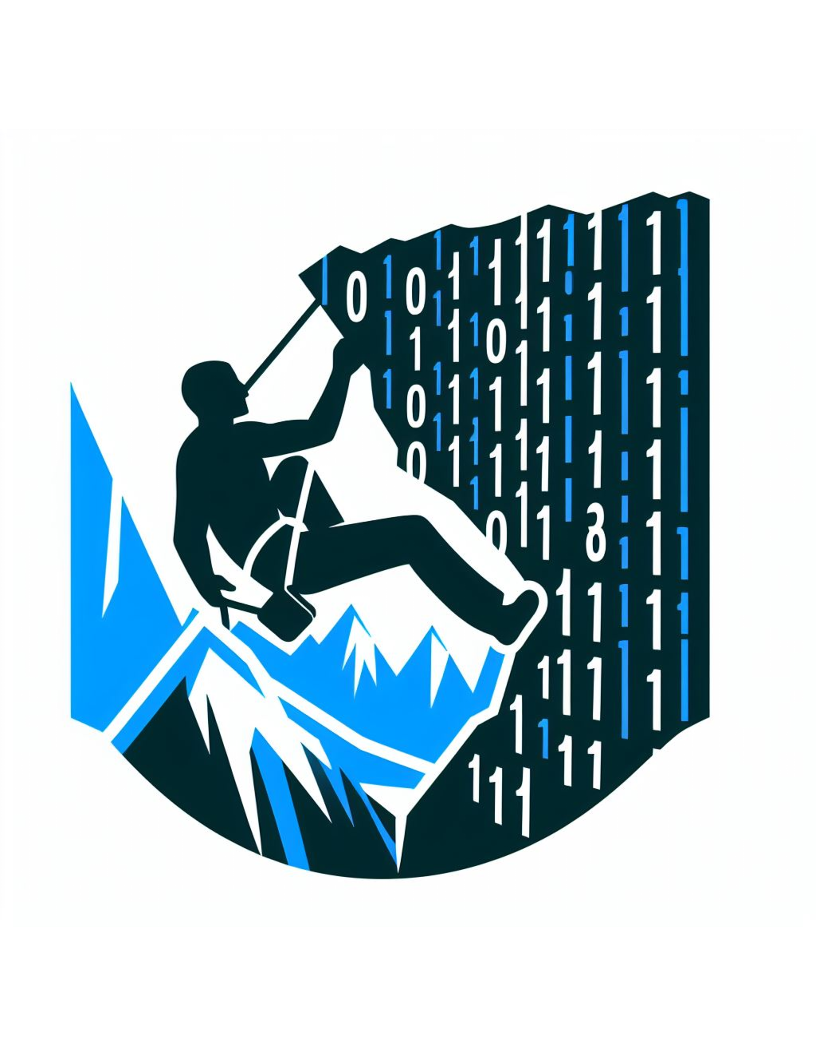How To Stereokit And Android
I’ve been meaning to try out the very cool StereoKit on my Oculus device for a while now. As of yet there isn’t a ready made Visual Studio Template for creating and deploying to Android devices like there is for Hololens and UWP devices. I could just be patient and wait for Nick and the team to release the Android template or…….. I could try build the source code and example android project there in :). Ok, here we go:
- First off Ensure you have the Xamarin workload from Visual Studio 2019 installed:
- Open the Visual Studio Installer and click modify on your Visual Studio 2019 installation.
- Select the “Mobile development with .Net” workload and “Mobile development with c++”.
-
Since I’m going to try and build the stereokit example from scratch I need to have a few additional tools installed and configured:
- The android NDK
- Once downloaded you can extract the folder to a convenient location.
- xmake installed on my windows machine.
- You can either install via powershell
Invoke-Expression (Invoke-Webrequest 'https://xmake.io/psget.text' -UseBasicParsing).Content- Or install using the windows exe from the xmake release page
Credit to Nick, the author of Stereokit, for the info on configuring the android NDK
- You’ll next need to set up your Android NDK directories
On Windows:
xmake global --ndk=C:/Microsoft/AndroidNDK64/android-ndk-r16b or xmake global --ndk=C:/Users/progr/AppData/Local/Android/Sdk/ndk/21.3.6528147 xmake global --android_sdk=C:/Microsoft/AndroidSDK or xmake global --android_sdk=C:/Users/progr/AppData/Local/Android/SdkThen configure xmake to build for android:
xmake f -p android -a arm64-v8a --ndk_cxxstl=c++_staticor all combined
xmake f -p android -a arm64-v8a --ndk_cxxstl=c++_static --android_sdk=C:/Users/progr/AppData/Local/Android/Sdk --ndk=C:/Users/progr/AppData/Local/Android/Sdk/ndk/21.3.6528147And then build xmake —
- Install make using chocolatey (chocolatey is optional really it’s just my preferred tool for installing applications)
choco install make - Go to %programdata%\chocolatey\bin and copy the make.exe into the folder where you extracted the android NDK.
- The android NDK
-
Open the Stereokit solution (located at the root of the sterokit repository)
-
Build the c# stereokit project.
-
Build the StereoKitTest_Android project.
-
Connect your Oculus device (ensure developer mode is enabled on your Oculus)
- In Visual Studio click the play button to deploy and run the StereoKitTest_Android app on your Oculus (you should see the Oculus device name on the play button prior to clicking it).
And that’s it. A little bit fiddly but sure to get easier once the visual studio template and nuget packages are released.